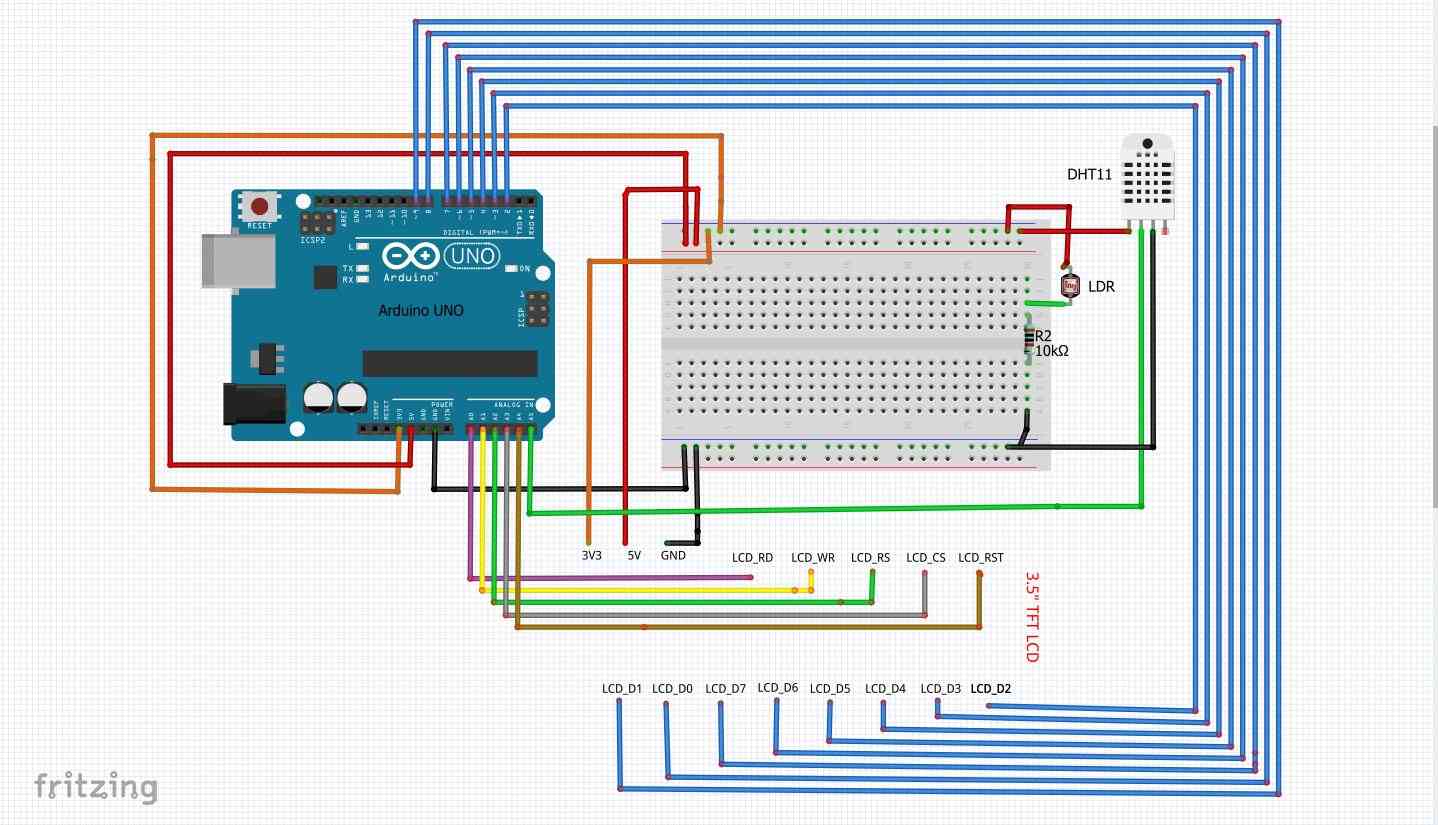Disclaimer:
- This Article on iNNovationMerge blog is for demonstration purpose.
- Each demonstration presents risk and hazards that must be fully understood before attempting
- It should be performed only by trained professionals
- iNNovationMerge is not responsible for any loss or damage whatsoever caused
- Before attempting understand the Experiment completely or Contact iNNovationMerge for any clarification to get started.
For Feedbacks | Enquiries | Questions | Comments - Contact us @ innovationmerge@gmail.com
What?
- Computer users may experience eye strain and other visual problems due to improper surrounding environment.
- Monitoring light, humidity and temperature parameters of surrounding area and creating proper light and environment conditions will reduce the eye issues.
- This article explains, how we can make use low cost environment monitoring solution to create efficient Study/Work place Environment using Arduino UNO and sensors.
Why?
- COVID-19 made most of the people to work from home and Most of the educational institutions have started Online learning to reduce physical proximity.
- Due to this, people using digital devices(Screen) in variable light and improper surrounding environment are increasing, this may lead to eye strain and other visual problems.
- This article helps in providing solution to monitor and keep our surrounding environment safe and efficient for work/study.
How?
- This article recommends light levels in different areas.
- This article recommends an indoor temperature and humidity conditions.
- As a part of this article, we are considering to create an safe indoor office area.
- Recommendations for creating efficient surrounding area
- 300-600 Lux of Light
- 20°C-24°C of Temperature
- 30%-60% of Humidity
- Following components are used with Arduino to monitor above requirements
- LDR to monitor Light
- DHT11 to monitor Humidity and Temperature
- TFT LCD Display to present the monitoring information
Prerequisite:
Hardware’s Required:
- ARDUINO UNO R3
- 3.5Inch TFT Touch Shield
- LDR Sensor
- 10K ohm Resistor
- DHT11 Sensor
- USB cable
Software’s Required:
Network Requirements
- Internet to download packages
Implementation
Block Diagram
Connect the circuit as below
Setup Arduino UNO
void setup(void) {
Serial.begin(9600); // Start Serial monitor
dht.begin ( ) ; // DHT11 sensor will start working
uint16_t ID = tft.readID(); // read TFT ID
if (ID == 0xD3D3) ID = 0x9481; //force ID if write-only display
tft.begin(ID); //Start TFT at ID
tft.setRotation(1); //Rotate display
tft.fillScreen(WHITE); //Fill white background to display
WelcomeScreen(); //Call Welcome screen
tft.fillScreen(WHITE); //Clear and Fill white background and text to display
DisplayTextString(100, 5, 3,DARKGREEN,"iNNovation");
DisplayTextString(280, 5, 3,ORANGE,"Merge");
DisplayTextString(50, 50, 2,ORANGE,"---> WORKPLACE MONITORING <---");
}Function to print Welcome Screen on TFT Display
void WelcomeScreen(void){
tft.drawFastHLine(5, 100, tft.width(), BLACK); // Print Horizontal black line
tft.drawFastHLine(5, 200, tft.width(), BLACK); // Print Horizontal black line
delay(100); // Delay of 100ms
DisplayTextString(20, 110, 3,BLACK,"Welcome To"); // Display text
delay(100); // Delay of 100ms
DisplayTextString(50, 150, 4,DARKGREEN,"iNNovation");// Display text
DisplayTextString(300, 150, 4,ORANGE,"Merge"); // Display text
delay(1000); // Delay of 100ms
}
Function to print any text on TFT Display at X,Y Positions with custom color
void DisplayTextString(int x, int y, int sz, const char *color, String msg)
{
tft.setTextColor(color); //Set color
tft.setTextSize(sz); //Set Text Size to display
tft.setCursor(x, y); //Set Cursor to start printing
tft.print(msg); //Print message
}Function to Calculate Lux Value of surrounding light
float GetLuxValue()
{
sensorValue = analogRead(sensorPin); //Read from sensor pin declared
float vout = sensorValue/204.6; // Calculate voltage
float R = (11000-vout*200)/vout; // calculate the resistance
float lux = 65.9 * (pow( sensorValue, 0.352));//lux calculation;
return lux;
}Function to get and display Light, Humidity, Temperature values on Display
void loop(void) {
// Get Lux value and display accordingly
if(GetLuxValue()<500){
LuxValue = "Light: Low!";
}
else if(GetLuxValue()>500 && GetLuxValue()<700){
LuxValue = "Light: Perfect!";
}
else{
LuxValue = "Light: High!";
}
// Get Humidity and Temperature value
String humidity = "Humidity(%): "+String(dht.readHumidity ( )) ; // Declaring h a variable and storing the humidity in it.
String temp = "Temp(*C): "+String(dht.readTemperature ( )) ; // Declaring t a variable and storing the temperature in it.
// Display text inside rectangle boxes
tft.fillRect(10,80,460,60,MAGENTA);
DisplayTextString(80, 100, 3,WHITE,LuxValue);
tft.fillRect(10,160,460,60,DARKGREEN);
DisplayTextString(80, 180, 3,WHITE,humidity);
tft.fillRect(10,250,460,60,BLUE);
DisplayTextString(80, 270, 3,WHITE,temp);
delay(1000);
}Clone and Run the project
Demo - Click below
- Great, iNNovationMerge hope that you have understood how to Monitor and Create comfort Study/Work Place Environment